Enhance PS1 Graphics With The Best ePSXe Plugin Settings

Many hardcore retro gamers try to play most of their games on the original gaming hardware for the most authentic and enjoyable experience. However, the original Playstation is one of the consoles that most definitely prefer playing via an emulator. One of primary reasons I use ePSXe to emulate PS1 games is the amazing graphical options it provides via plugins.
While You’re Here: More Must-Read PS1 Content to Check Out
- The Best Undiscovered PS1 Games
- Games That Defined This History of the PS1
- A Beginner’s Guide to the Sony Playstation (PS1)
- The Best Playstation (PS1) RPGs
- The Playstation (PS1) Shmups Library
- The Playstation (PS1) Survival Horror Library
What Can These Plugins Do?
Without getting too technical, most of these ePSXe plugins will make some of the PS1 games look nearly as good as an early Dreamcast or PS2 game (especially those Playstation Games That Pushed The Limits of the system) . These improvements are usually made by enhancing the 3D model textures and using anti-aliasing techniques to smoothen the rough edges of the polygons. Here are some great examples of enhances screenshots (click to enlarge) …
What Plugin to Use?
There are a number of graphical plugins available for ePSXe, but for most modern PCs, you’ll want to go with Pete’s plugin, which has been around for quite a while, but it always being improved.
For most 3D PS1 games, you want to use ePSXe, with the newest Pete’s OpenGL2, and Eternal’s sound plugin. From there, study each setting to better understand which ones are appropriate for which games. ” He also noted that “OpenGL2 is aimed at very good video cards like Geforce 7 or Radeon X1K series and up… Those with weaker video cards should use Pete’s OpenGL plugin (not OpenGL2). Those with no video card should seek a software mode plugin.
How to Make Your PS1 Emulator The Best
Lets keep digging into some extra steps to maximize your visual experience…
What Settings Are Best?
Since the options screen on these graphical plugins are filled with lots of technical terms and can be a bit intimidating, are is a screenshot of typical settings…
Typically use these settings for most games, but “there might be one or two small changes… Also, sometimes theres option you should enable under the “special game fixes …” button.”
Don’t Forget Custom Shaders
There are also some other add-ons known as shaders that can give some very interesting graphical effects. We like the Natural Vision shader, because it strengthens colors, anti-aliases the image, and adds a nice blur that hides numerous PS1 visual flaws which high resolutions will not heal alone. Note that the Shader Level controls the blur amount for the given resolution. If the level is too high and the resolution is too low, the picture will be blurred too much. This shader arguably provides an overall pleasing look for every game out there. The set of filters and related information can be found at this phenominal thread at NGEmu.
To get your imaginations wandering, here are some samples of what other custom shaders can do…
Pretty Cool, Huh?
Of course, there are additional tweaks you can do for certain games to make them look extra special, but these settings should definitely get you started in the right direction.
If you have any other tips and would like to post screenshots of your own enhancements (Playstation or otherwise), feel free to join in on this forum topic where we started this discussion. You may also want to check out Kane’s domain, who has always made a habit of helping people tweak ePSXe just right for specific games.
Affiliate programs and affiliations include, but are not limited to, the eBay Partner Network or Amazon Associates.

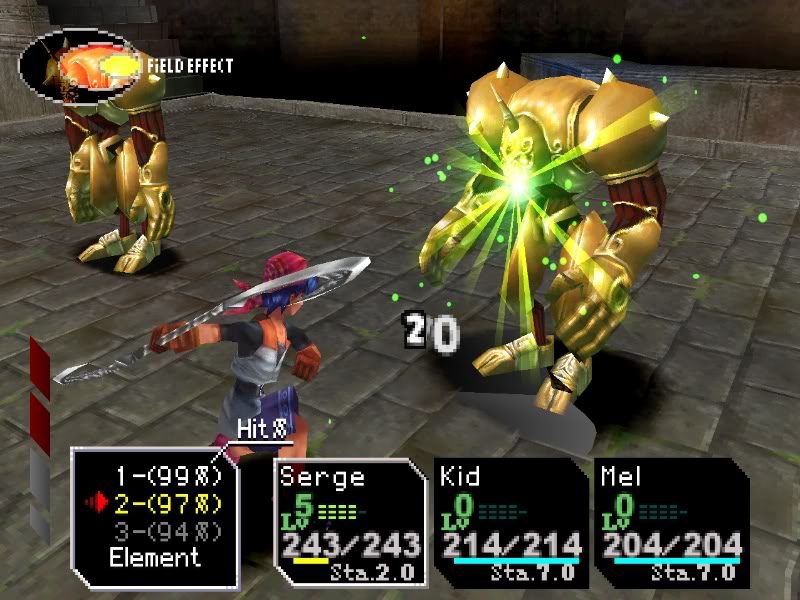
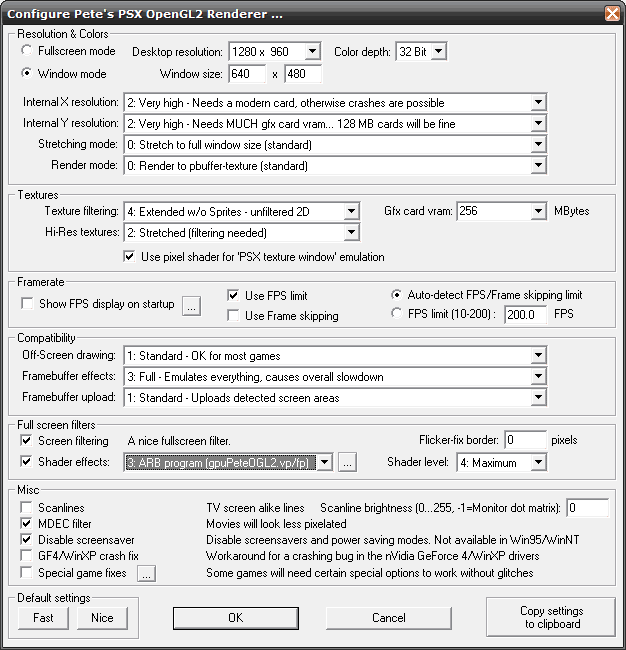


Does the plugins can make the 3d object from psx game can be ripped from psx emulator that we used with the plugins?
hey is this work in epsxe version 1.6.0 ???
May I ask what shader is used in that Chrono Cross screenshot? Is it the Natural Vision Shader?
Hi ive followed all the steps and instructions to set up the epsx, using a 450gts nividia, i cannot seem to get that clean cut smoothing for the images. seems to have a box like shape, any suggestions
how u make game fast – game much slow with make badsound – matched terrible, u make? y not a broken hamlet PLZZZZZZZ MAKE REPLY????????????
Missing rendure-texture extension. what do i do?
iam playing FF9….,use ePSXe 1.6.0 & 1.5.2….,can you tell me how to get best quality..?…,
I have downloaded ePSXe and I have the FFVIII and FFIX, but I don`t know which plugins and bios I should install… I know a little `bout computers, but this is my first time I try this. please help? And it would be great if someone could write the names of the plugins and bios, would make thing A LOT easier.
You’ll want to go with “Pete’s Plugin?”
That is very vague. Could you be more specific?
To Franz: The Bios has nothing to do with the graphics in the game.
if I use gpuPeteOpenGL2
It says “No WGL Extension”
How can I fix it?
Hey, nice guide and nice help by the community.
It seems that no one else has the same problem I have.
After putting the shaders on the folder with the same name, I still have an error message “missing render-texture extension” and “no pixel format available”…
Can´t seem to find what’s the problem :S
Live long playing video games!
Hi i recently started playing FF9 on epsxe 1.7.
I played up to the point i got to the cutscene just before the airship takes off and it keeps crashing and making a repetitive sound just before the airship leaves the screen. I know there is a way to get past it cause i did before i just can’t figure out what settings or graphics plugin i used. My PC has a 6150SE graphics card. Nothing special relatively 2006. I know it has to do with the graphics plugin i just can’t figure out which one and what settings. Can anyone recommend a plugin and certain setting for me?
Hello, guys.
Levo, about yoyr doubt:
That warning is because you’ve selected on the “Full Screen Filters” in Shader effects. I guess it didn’t work because when we select the option 3: ARB program, the plugin search the shade file in the emulator directory.
I have fixed my problem selecting a option different from 3.
I’d some help to find a good Shader effect to use with general games.
See ya.
Nice but one question what version of epsxe are you using?
I start up my PSX and try to run a game, and I get the following error messages:
“Missing Render-Texture Extension!”/”No Pixel format Available!”
I did this and it works great thank you broski
Please We want the best ePSXe Settings Sound
the command field isnt visible in the battle system whenever i play ff7 or 8 its worse in 7 because theres also black bars that censor certain features .. ive tried ALL settings and none works.. could this be a case of not acquiring the right plugins or can this be resolved already, because i believe i already have all the plugins or the reduce base parts that the epsxe requires to function. please help. 0-0
so i changed all my ePSXe settings to how you showed me in that print screen
and it now says ‘custom shaders missing’???
i just dont get it, im sorry but i am new to this.
it is for my Final Fantasy 8-9 but they were sooooo blocky before, help me PLEASE
In Reply To Nathan.
Use D3D instead of OpenGl2 http://www.pbernert.com/gpupete177.zip
if you still need help ask me.
excuse me,
im using asus win8 64bit
AMD E-450 APU 1.6GHz
everything is done except video, GSdx 5334 is not support for video, can you give me some recomendation ? ^_^
for admin, you can give it to my e-mail
another guest, you can reply this
thanks a lot 🙂
So, this game is running great. Got the shaders and everything to work just fine. However, the pre-rendered backgrounds look absolutely horrible – no matter what I do. I’ve seen people play without that issue, so I’m just wondering what I can do to reduce the choppy backgrounds? (If there IS a fix, that is.)
@Benjamin depends what game you’re referring to tbh. Quite a few games require different settings. If it’s Final fantasy though make sure the compatibility drop downs are ser to 1, 2, 2 along with setting the flicker fix border to either 1 or 2
Could play around with texture filtering too, keep alternating it until you find the best one. Though I typically use 4 like the screenshot suggests.
Also check the box for game fixes and select the one that states use for FF7,8,9 and also use the one for old textures.
I also suggest using the natural shader for most games as it provides many image enhancement methods.
Also make sure frame skipping is disable in the soft plugin which can be found on the main graphics plugins underneath the ogl2 configuration
These few settings should get it looking much better. Unfortunately if playing at higher the resolution of the native resolution it’s never going to look perfect
What’s the best shader for crono cross ? I want it to look good
I have a problem when choosing the arb program shader shown in the spoiler. I’m trying to use it for Final Fantasy VII but for some reason it makes the game completely black and white. Is there a way to fix this? I’m using epsxe 2.0.5.