Enhance PS1 Graphics With The Best ePSXe Plugin Settings

Many hardcore retro gamers try to play most of their games on the original gaming hardware for the most authentic and enjoyable experience. However, the original Playstation is one of the consoles that most definitely prefer playing via an emulator. One of primary reasons I use ePSXe to emulate PS1 games is the amazing graphical options it provides via plugins.
While You’re Here: More Must-Read PS1 Content to Check Out
- The Best Undiscovered PS1 Games
- Games That Defined This History of the PS1
- A Beginner’s Guide to the Sony Playstation (PS1)
- The Best Playstation (PS1) RPGs
- The Playstation (PS1) Shmups Library
- The Playstation (PS1) Survival Horror Library
What Can These Plugins Do?
Without getting too technical, most of these ePSXe plugins will make some of the PS1 games look nearly as good as an early Dreamcast or PS2 game (especially those Playstation Games That Pushed The Limits of the system) . These improvements are usually made by enhancing the 3D model textures and using anti-aliasing techniques to smoothen the rough edges of the polygons. Here are some great examples of enhances screenshots (click to enlarge) …
What Plugin to Use?
There are a number of graphical plugins available for ePSXe, but for most modern PCs, you’ll want to go with Pete’s plugin, which has been around for quite a while, but it always being improved.
For most 3D PS1 games, you want to use ePSXe, with the newest Pete’s OpenGL2, and Eternal’s sound plugin. From there, study each setting to better understand which ones are appropriate for which games. ” He also noted that “OpenGL2 is aimed at very good video cards like Geforce 7 or Radeon X1K series and up… Those with weaker video cards should use Pete’s OpenGL plugin (not OpenGL2). Those with no video card should seek a software mode plugin.
How to Make Your PS1 Emulator The Best
Lets keep digging into some extra steps to maximize your visual experience…
What Settings Are Best?
Since the options screen on these graphical plugins are filled with lots of technical terms and can be a bit intimidating, are is a screenshot of typical settings…
Typically use these settings for most games, but “there might be one or two small changes… Also, sometimes theres option you should enable under the “special game fixes …” button.”
Don’t Forget Custom Shaders
There are also some other add-ons known as shaders that can give some very interesting graphical effects. We like the Natural Vision shader, because it strengthens colors, anti-aliases the image, and adds a nice blur that hides numerous PS1 visual flaws which high resolutions will not heal alone. Note that the Shader Level controls the blur amount for the given resolution. If the level is too high and the resolution is too low, the picture will be blurred too much. This shader arguably provides an overall pleasing look for every game out there. The set of filters and related information can be found at this phenominal thread at NGEmu.
To get your imaginations wandering, here are some samples of what other custom shaders can do…
Pretty Cool, Huh?
Of course, there are additional tweaks you can do for certain games to make them look extra special, but these settings should definitely get you started in the right direction.
If you have any other tips and would like to post screenshots of your own enhancements (Playstation or otherwise), feel free to join in on this forum topic where we started this discussion. You may also want to check out Kane’s domain, who has always made a habit of helping people tweak ePSXe just right for specific games.
Affiliate programs and affiliations include, but are not limited to, the eBay Partner Network or Amazon Associates.

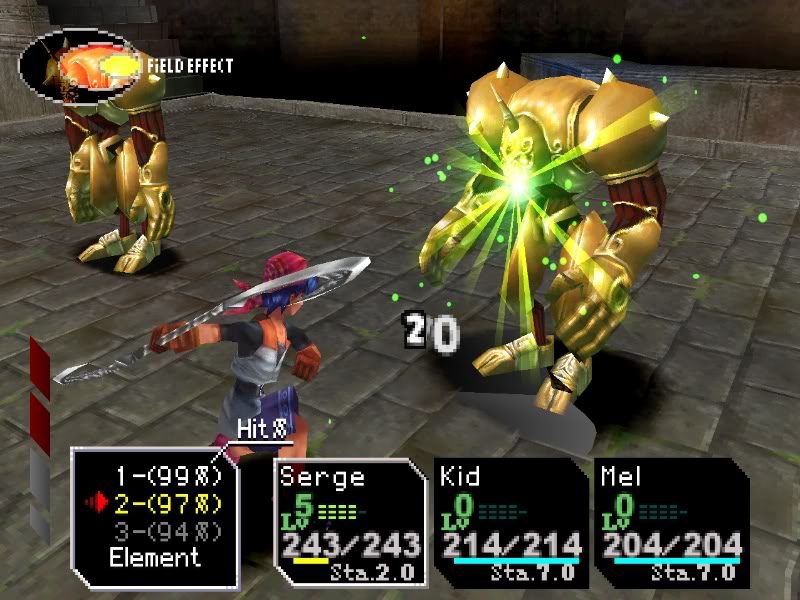
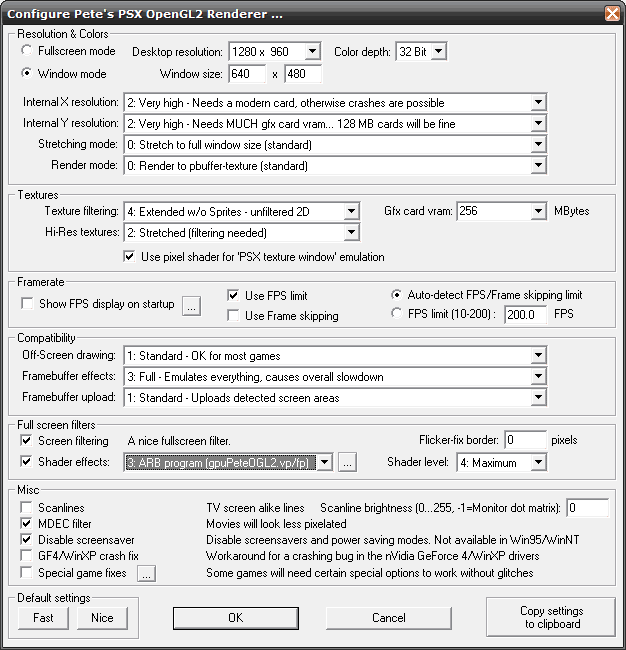


yo i want this ff9 grafiks, how can i make it? wery nice !
please say how i can get like such as in the Screan Shot !!
I have too bump map shader but its not that good then this picture.
Why?
wow
i got this the ova day
i noticed the graphics were smoothed out alot of digimon world 1 but i didnt no u cud do all that =O
Is there anyway to run the emulators on the PS3?
Nope, you’re stuck with the PS3s own backwards compatibility at this point….
i do everything you did but it just ends up saying missing render-texture extension. Please help!sometimes it says no buffer availible when i try somtheing else please response!
I gotta say this ff9 screenshot is freakin awesome!
Plx help Valkyrie Profile has not running for a while now….. idk the prob…. ive used all the settings possible… hmm..
ALL of it is cool but how did you get chrono cross working mine works fine till i press new game then i get a black screen and it dont load i have tred diff chrono cross torrents and i have redownloaded the emulator but i get the sme thing
It might be a setting in the emulator… possibly something that keeps the FMV cutscenes from playing.
I would dig around in there and if you still have problems, ask in the forums and copy a screenshot of your settings in there….
Do these plugins work with psX? Are there any similar filters or graphic plugins for psX? I vastly prefer it to ePSXe.
If you can’t get past the New Game and Vibration Function Menu, try turning on the Game Fixes. If that doesn’t work, activate the options one by one – or activate all if you’d like to see if at least one of the fixes works. Worked with me – though I don’t know which of them
I have rewritten my BumpMAP shader. You can download it at:
http://forums.ngemu.com/attachment.php?attachmentid=158970&d=1207050247
For ATI/AMD users: you cannot set the “Internal X resolution” more than “High”. Is a ATI/AMD driver limitation, not a plugin or emulator bug.
Very good tutorial I was looking for the configurations with the video card settings 🙂
Regards //Assassin007
dude i need help… thers a no WGL extension error appeared when i start the game using these settings… what is it?
Sounds like a question for the forum. We may need more details — maybe a screenshot of your settings and what games you are trying.
Quite impressive looking. My computer is probably a bit too slow to handle the extra bits and pieces though.
, that looks good, what is the first shader? on the ff ix screenshot
how do you fix freezing?
You’ll need to share more details than that — and it’s probably a question for the forum….
It’s awesome!
…too bad I don’t have enough ram to use it’s best settings, but I can use the next best settings (looks good, but no texture filtering).
Still, thank you a TON for this article! I deeply appreciate it! (Now I just have to get some money to upgrade my RAM so I can use the best settings ^_^)